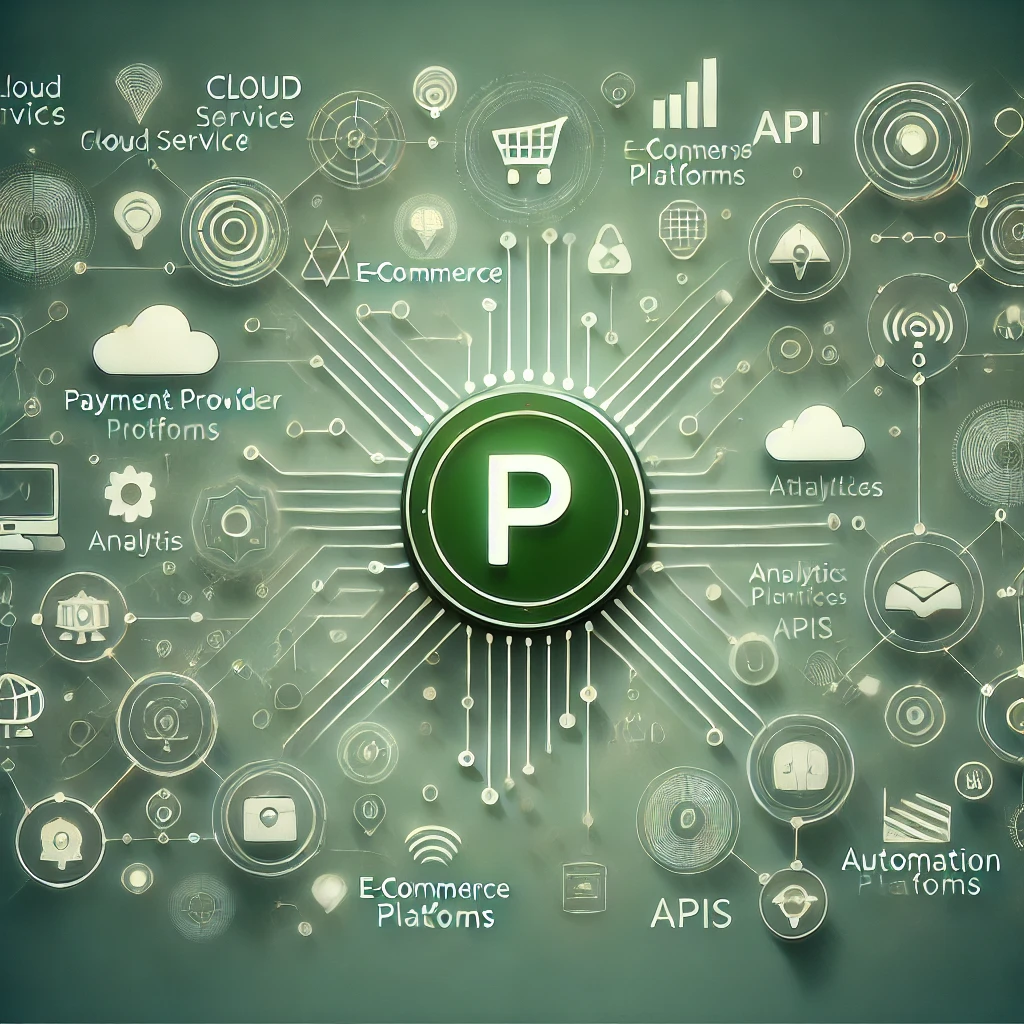
Exploring the New Webhook Simulator: An In-Depth Guide
Hi, I'm Alex, and welcome back to the Boathouse Paddle series, where we discuss everything related to Paddle. Today, we’re going to dive into the new webhook simulator. If you’ve used Paddle Classic before, you might be familiar with the older webhook simulator, where you could choose one of the Paddle events and send it to any endpoint—your system, your application, your software—to test the integration. Recently, the webhook simulator was brought to Paddle Billing as well. Not only does it include all the features of the previous version, but it also supports comprehensive scenario testing.
Setting Up Your Notification Endpoint
Step 1: Create a Notification Endpoint
To use the webhook simulator, you'll first need to create a notification endpoint. Notice the new "Usage" column on the right, which indicates how the endpoint can be utilized:
- Simulation Only: You can only get events on this webhook via the simulator.
- Platform Only: This is designated for real platform events only.
- Both Platform and Simulation: Can be used for both real platform events and simulation tests.
For the Simulation Only option, it's recommended to select all events so the simulation determines which ones are sent. Conversely, for Platform Only, you'll choose specific notification endpoints to control which events the simulator sends.
Using the Webhook Simulator
The webhook simulator can be accessed under the developer tools via the new Simulations tab.
Single Event Simulation
When you enter the Simulations tab and select "New Simulation," you’ll see two methods:
- Single Event: Similar to the Paddle Classic version.
- Scenario Testing: The big new feature.
Let’s start with Single Event. Choose an event, such as a subscription created event, select your destination, and name it something like "test1." Running the simulation sends the payload to your endpoint. You’ll see the Paddle event information, request details, and the response from your demo endpoint. You can modify values and replay the event. Each simulation is saved, allowing you to reset to its default settings when needed.
Scenario Testing
Scenario testing allows you to simulate a sequence of events that would occur in a real transaction. For instance, if you select subscription create, you'll see a series of events that your endpoint will receive in the order they would occur in an actual scenario. Name the scenario, select the destination, and run the simulation to see the sequence of events being sent to your endpoint.
Benefits of Scenario Testing
Using scenario testing, you can:
- Recreate the full sequence of events that the platform would send.
- Use these simulations in unit tests to automate testing of your checkout integration.
- Customize payloads and prices to reflect your specific testing needs.
Running the Simulation
When you run the scenario simulation, it replicates the real-world transaction, where one event follows another. You’ll receive multiple events and can view each one, for instance, the transaction updated event. This setup is valuable for unit tests as you can use stored simulations to mimic real customer interactions, ensuring your integration works flawlessly.
Automation and Integration Testing
The new webhook simulator makes it exceptionally convenient to automate and thoroughly test your integrations. By simulating real-world scenarios and events as they occur, you can have better confidence in how your endpoints handle those events and what responses they produce.
The new webhook simulator is a substantial improvement, offering advanced scenario testing that adds tremendous value for automation and integration testing.
Future Improvements
The current version supports five default scenarios. Future updates may include the ability to edit scenarios, expanding the flexibility and usefulness of the simulator.
Conclusion
The new webhook simulator is a robust tool that significantly enhances testing capabilities within Paddle. Whether you’re performing single event tests or complex scenario simulations, this tool allows for comprehensive testing and flexibility—ensuring your integrations are seamless and effective.
Stay tuned for more updates in the Boathouse Paddle series. Until then, happy testing!