
Creating Custom Plans with Discounts via Paddle Invoicing
Hi, I'm Alex, and welcome back to the Boathouse paddle series where we talk about everything concerning Paddle. In today's post, we're diving into the topic of creating a custom plan with a discount that you can send to a customer. This is particularly useful if a customer contacts you directly via email or phone, bypassing the self-service checkout, but you'd still like them to pay via credit card. Let's explore how to use the Paddle invoicing feature for this scenario.
Getting Started with Paddle Invoicing
First things first, make sure you're logged into your Paddle account. To begin, navigate to the Invoices section.
Steps to Create a New Invoice:
- Head over to your Paddle account.
- Click on
Invoices. - Select
Add a New Invoice.
This action will bring up a new window where you can either select an existing customer or add a new one.
Adding a New Customer or Selecting an Existing One
If the customer is already in your system, perhaps because they've trialed something, or for any other reason, you can simply select them from the existing list. Here's how:
- Selecting an Existing Customer:
- Find the customer in the list.
- Click to select.
- Adding a New Customer:
- Click on the option to add a customer.
- Fill in the business information and address details yourself.
This will ensure that all the necessary details are included in the invoice.
Configuring the Invoice
Next, you'll need to configure the invoice. This step involves:
- Choosing the Product:
- In the products section, select the product you want to bill.
- Selecting the Plan:
- Choose the appropriate plan that the customer wants.
- Adding Additional Options:
- If your base plan has add-ons, you can add multiple line items to the invoice.
- Applying Discounts:
- This is where you add any special discounts.
Applying Discounts
For instance, if you have an education discount, like maybe a school wants to buy your service, you can include that specific discount in this invoice.
Here's how to add a discount:
- Navigate to the discounts section within the invoice.
- Select the discount type (e.g., Educational).
- Apply the discount accordingly.
Choosing Payment Methods
Finally, let’s talk about payment methods. Instead of using the manual option, which would require the customer to pay via wire transfer, opt for the automatic payment method. This method simulates the self-service checkout, making it more convenient for both you and the customer.
- Automatic Payment Method:
- Select
Automatically using a stored payment method.
- Select
- Payment Link Generation:
- The customer will get a link that redirects to your default payment link.
- There, they'll be presented with the Paddle checkout to add their credit card information.
Once you choose this method, proceed by clicking Continue.
Generating and Sending the Payment Link
You will then see a summary of what's set to happen. To wrap it up:
- Click on
Generate Payment Link. - A URL will be presented to you.
- The first part of the URL is your default payment link.
- The second part is the specific transaction ID.
Copy that link and include it in an email to your customer. When they click on the link, they can pay for the subscription, and it will automatically activate in your account. It's that straightforward!
Conclusion
Creating custom plans with discounts using Paddle's invoicing feature is a seamless process. Whether you're adding new customers or configuring specific plans, these steps ensure you can manage specialized billing situations efficiently. So next time a customer contacts you directly, you'll know exactly how to handle it.
Thank you for reading, and stay tuned for more from the Boathouse paddle series where we simplify all things Paddle!

