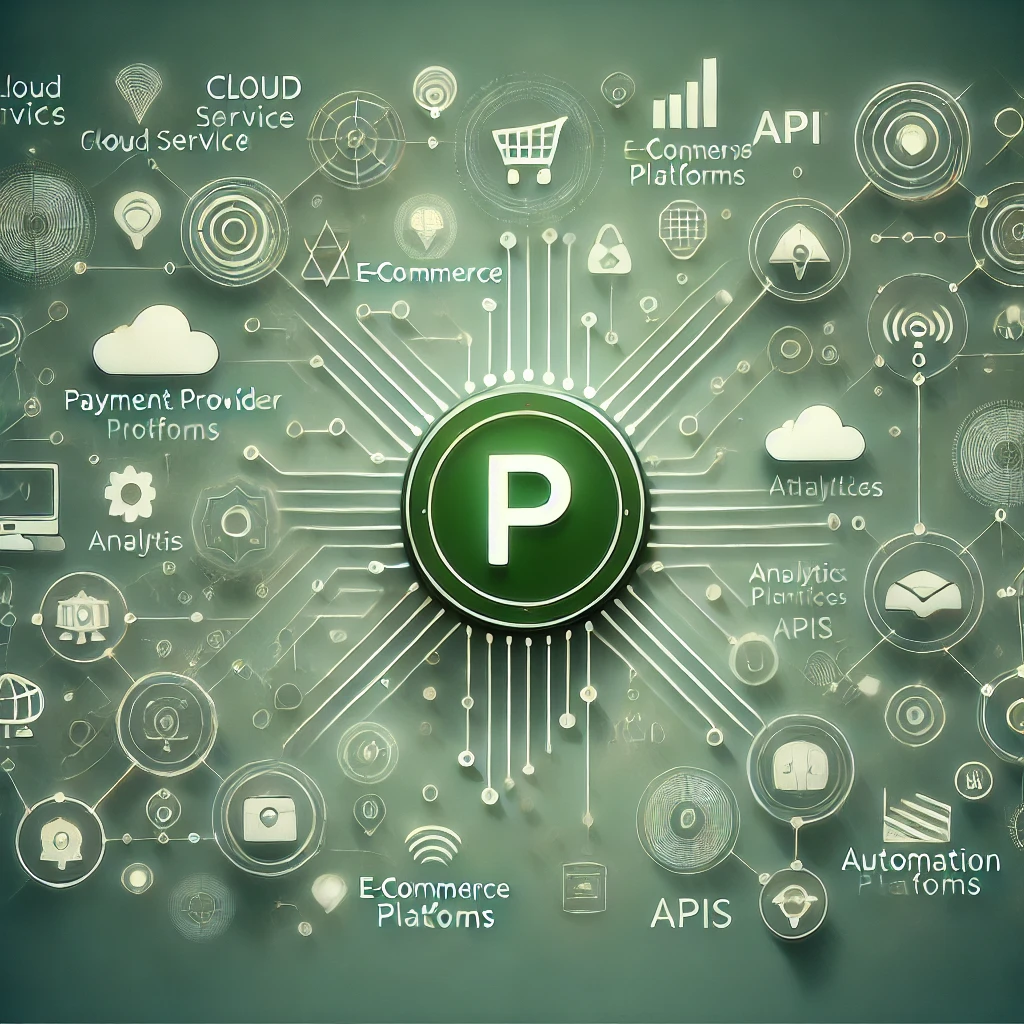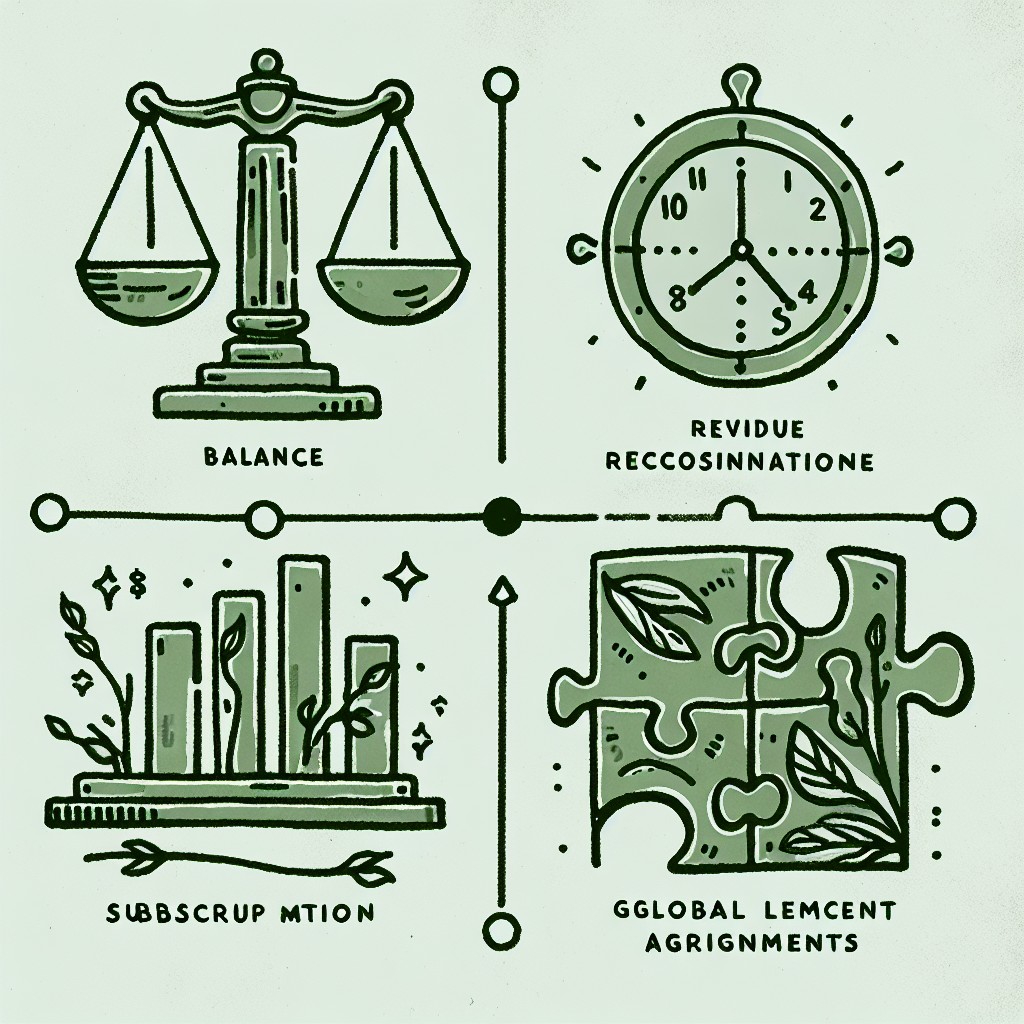
How to Generate a Simple Payment Link with Paddle
Hi, I'm Alex and welcome back to the Boathouse Paddle series where we talk about everything concerning Paddle. Today, we have an important question:
How do you create a simple payment link and let someone pay for your service?
Let's dive right in and explore this straightforward yet powerful feature of Paddle.
Why Create a Simple Payment Link?
There are several scenarios where you might need to create a payment link:
- Testing the Market: You haven't implemented anything yet, and the product doesn't exist, but you want to figure out if someone will pay for it.
- Early Adopters: You want to have early adopters pay in advance.
- Temporary Solution: You simply don't want to integrate payments fully into your system yet.
Whatever your reason, Paddle makes it remarkably easy to collect payments.
Creating a Customer in Paddle
First, you need to create a customer in Paddle. Follow these simple steps:
- Go to the Customers Tab: Navigate to the "Customers" tab on your Paddle dashboard.
- Hit New Customer: Click on "New Customer."
- Enter Customer Details: For demonstration, we will use a John Doe email address. This creates an empty customer object, essentially representing the customer.
Creating a Subscription
Once you've created the customer, the next step is to set up a subscription:
- Go to New Subscription: For the customer you've just created, click on "New Subscription."
- Select Product and Prices: If you've already created products and prices in your Paddle account, you can choose those here. We are going with our standard annual plan.
- Select Invoicing Method: You have two options for invoicing:
- Manual Invoice: Creates a PDF. You can include a "Pay Now" button by activating a checkbox, which opens a Paddle checkout with the default payment link configured in your settings.
- Automatic Method: If you want recurring payments, use the automatic method. This stores the customer’s payment method for future subscription payments.
Manual Invoicing
Manual invoices are pretty interesting because they generate a PDF with a "Pay Now" button. When this button is clicked, it will open a Paddle checkout on your default payment link.
Manual is interesting because it creates a PDF and you can, by activating this checkbox down here, also include a 'Pay Now' button which if clicked will open a Paddle checkout on your default payment link configured in your checkout settings.
If you choose this method, note that it’s not a recurring payment. For recurring payments, the automatic method is recommended.
Automatic Invoicing
For automating your payments:
- Choose Automatic Method: Paddle will create a payment link based on your default payment link.
- Send Link to Customer: Send this link to your customer.
- Customer Payment: The customer will open the link, fill in their credit card information, and their payment method will be stored for future payments.
Adding Address Information
One crucial detail is the address information. For either invoicing method, you need the customer's address:
- Credit Card Payments: Only the country is required.
Here's how to add the address:
- Select New Address: Go to the address section and select "New Address."
- Enter Details: For example, John lives in Austria.
Finalizing and Sending the Payment Link
After adding all necessary information:
- Click Continue: Move ahead to confirm what you are going to invoice.
- Generate Payment Link: A payment link will be generated.
- Send Link to Customer: The customer will be redirected to your website where Paddle.js is running, allowing them to enter their credit card information and start the subscription.
Testing Payments
To ensure everything works smoothly, you can use a test credit card. Paddle provides test cards for this purpose:
- Use Test Credit Card: Enter an expiry date in the future and use "100" as the security code.
- Check Subscription Status: Go back to your Paddle account under the customer account section to see the status of the subscription.
"If I go back into my account here under the customer account, you'll see here the subscription has become active. If you haven't paid yet, it becomes inactive or is inactive until it is paid."
This easy process allows you to start charging a customer, for instance, $120 per year for a subscription. This way, you can start collecting money for your product before it's fully developed or before you have deeply integrated Paddle into your SaaS.
Conclusion
Setting up a simple payment link in Paddle is a great way to test your market, get early adopters, or temporarily take payments without deep integration.
Stay tuned for more tips and tricks in the Boathouse Paddle series!