
Switching to Bank Transfers for Your Paddle Subscriptions
Hi, I'm Alex, and welcome back to the Boathouse paddle series, where we talk about everything concerning Paddle. In today's post, we will discuss how to switch your subscriptions from credit card payments to bank transfers or wire transfers. This can be crucial for various reasons, such as hitting a credit card limit or simply preferring the reliability of a bank transfer. Let's dive right in!
Why Consider Bank or Wire Transfers?
Often, your subscriptions run via automatic credit card payments every month or year. However, there comes a time when a customer might request a different payment method. Here are a few scenarios where bank transfers could be a better alternative:
- Credit Card Limit: The customer might have reached their credit card limit and need an alternative.
- Trust Issues: Some customers might trust bank or wire transfers more than credit cards, which is common in Europe.
- High Contract Values: For high-value contracts, it often makes more sense to handle payments via wire transfers.
Steps to Switch to Bank Transfers in Paddle
Accessing Customer Records
To start the switch from a credit card payment to an invoice (manual billing), follow these steps:
- Navigate to Customer Record: Head over to the customer record in Paddle.
- Open Subscription: Open the subscription that you want to modify.
Here, you'll find two billing options:
- Automatic Billing: Default method using stored payment details.
- Manual Billing: This option activates invoice billing.
Important Note on Invoice Billing
Keep in mind, switching to manual billing is a one-way operation for the current subscription period. If you want to revert to an automatic method later, the customer will need to go through the checkout process again to store their credit card information.
Note: This switch is not fully permanent. You can change it back, but it will require customer action.
Customizing Invoice Billing
Adding Payment Link
A significant feature of manual billing is the ability to add a payment link. Activating this checkbox will place a "Pay Now" button on the invoice allowing the customer to pay the invoice with a credit card. This won't store the payment method for future invoices.
Bank Transfer Information
Regardless of the payment link option, the bank transfer information will always be present on the invoice. This allows the customer to transfer the payment directly to your account.
Payment Due Date
Typically, customers need a few days to complete a wire transfer. Hence, invoices usually come with a payment due date ranging from 7 to 14 days. This helps set clear expectations on when you should receive the payment.
Invoice Customization
You might need to update the customer's address or billing information before switching to manual billing. Make sure to add this information at the top of the customer record.
Once you save and confirm these changes, the subscription billing method will update to invoice billing.
Handling Unpaid Invoices
Subscription Renewal
When a subscription is due for renewal, an unpaid invoice will be logged in the customer record. The Paddle developer documentation specifies that the subscription remains active for 14 days past the due date.
During these 14 days, the subscription will stay active, providing services that are technically unpaid.
After this period, if the invoice remains unpaid, the status changes to "past due," and the subscription will accordingly be set to "past due."
Impact on Service Provision
If your services incur costs and the invoice is unpaid, configure your SaaS application to halt services once the payment due date expires. This ensures that you aren't providing unpaid services endlessly.
Example Invoice Creation
For additional insight, let's walk through creating a one-off charge, useful for cases where:
- The customer is expanding their team and needs more licenses.
- Additional consulting or support services are being provided.
Select a product and price, and in the invoice, the unpaid status will be seen clearly. Here's a preview of what an invoice looks like:
- The left box displays the last payment.
- In unpaid state, it will say "unpaid invoice."
- Once paid, it updates to "paid," and a new invoice will be sent.
Conclusion
Switching to bank transfers or manual invoice billing in Paddle is straightforward and useful in various scenarios. Following these steps ensures that you can manage high-value contracts or meet customer preferences with ease.
Be sure to configure your Paddle account correctly, check our other content for more details about setting up and managing your Paddle integrations.

