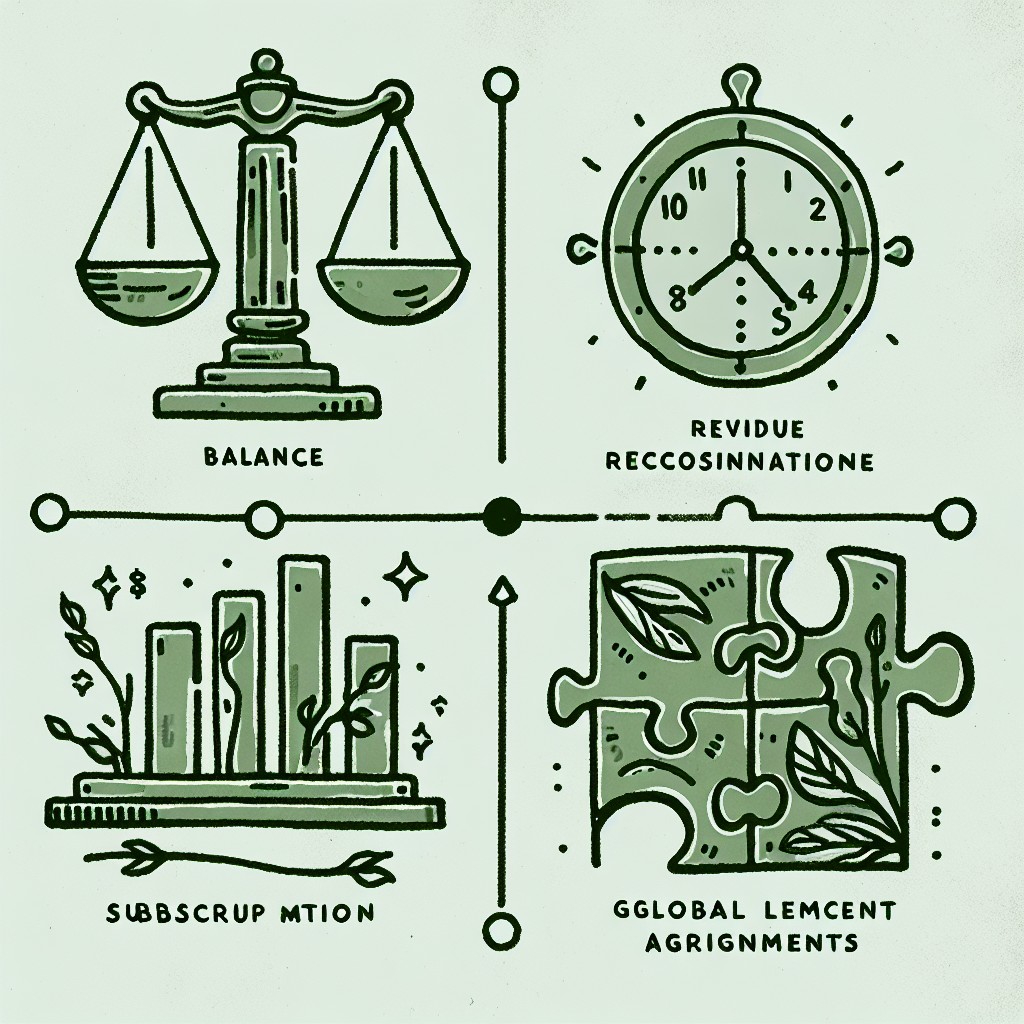
Best Practices for Setting Up Products and Prices in Paddle
Hi, I'm Alex, and welcome back to the Boathouse Paddle series where we talk about everything concerning paddle. Today, we're going to dive into a best practice setup for SaaS to add products and prices in Paddle. Let's get started!
Understanding Products and Prices in Paddle
Paddle distinguishes between products and prices. Prices are the actual items you're selling, defining cost, billing frequency, etc., while products are containers for multiple prices. If you have multiple plans for the same offering, you'd place them under the same product.
Example:
- Product: XYZ Software
- Price 1: Monthly Plan
- Price 2: Annual Plan
- Price 3: Lifetime Access
Getting Started: Creating a New Product
Step-by-Step Guide
-
Log into Your Vendor Account: This procedure works for both sandbox and production environments.
-
Create a New Product:
- Navigate to the "New Product" section.
- Add the product name.
- Select the tax category. By default, it is set to "standard digital goods." If you have additional taxable categories like SaaS activated, choose accordingly.
- Optional Fields: You can add a description and an icon URL hosted on your website to be displayed during checkout, but these are not mandatory.
- Save the Product: Once the product is saved, you can start adding prices.
Adding Prices to Your Product
We'll add three different prices for demonstration: monthly, annual, and lifetime.
Monthly Price Plan
- Set the Base Price: Start with a base price, e.g., $10.
- Billing Type: Select "recurring" since it's a monthly subscription.
- Billing Period: This is automatically set to monthly.
- Add a Trial Period (Optional): You can add a trial period after which the payment auto-processes unless cancelled.
- Price Name: This is shown to the customer. You might call this a "Basic Plan".
- Internal Description: For internal tracking, use a format you can easily identify. For instance, "Basic Monthly 2024-1".
- Product Quantity Limit: By default, multiple users can subscribe. If you want a one-to-one relationship between subscription and software, set this to one.
Annual Price Plan
- Set the Base Price: Let's say $100.
- Billing Type: Remains "recurring".
- Billing Period: Change to "annually".
- Price Name: "Basic Annual Plan".
- Internal Description: For instance, "Basic Annual 2024-1".
- Product Quantity Limit: Set to one.
Lifetime Price
- Set the Base Price: For example, $99.
- Billing Type: Set to "one-time".
- Price Name: "Lifetime Deal".
- Internal Description: "Lifetime 2024-1".
- Product Quantity Limitation (Optional): Unlike subscriptions, you might allow multiple quantities if the deal is sharable.
Final Thoughts
By following this setup, you ensure a clear and well-organized product and pricing structure in your Paddle account, which not only makes management easier but also provides a smoother experience for your customers.
Summary
By methodically setting up your pricing plans and ensuring they align with your business strategy, you can maximize both your operational efficiency and your customer satisfaction.
Thank you for being part of this paddle series session. Stay tuned for more insights and guides!